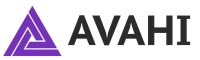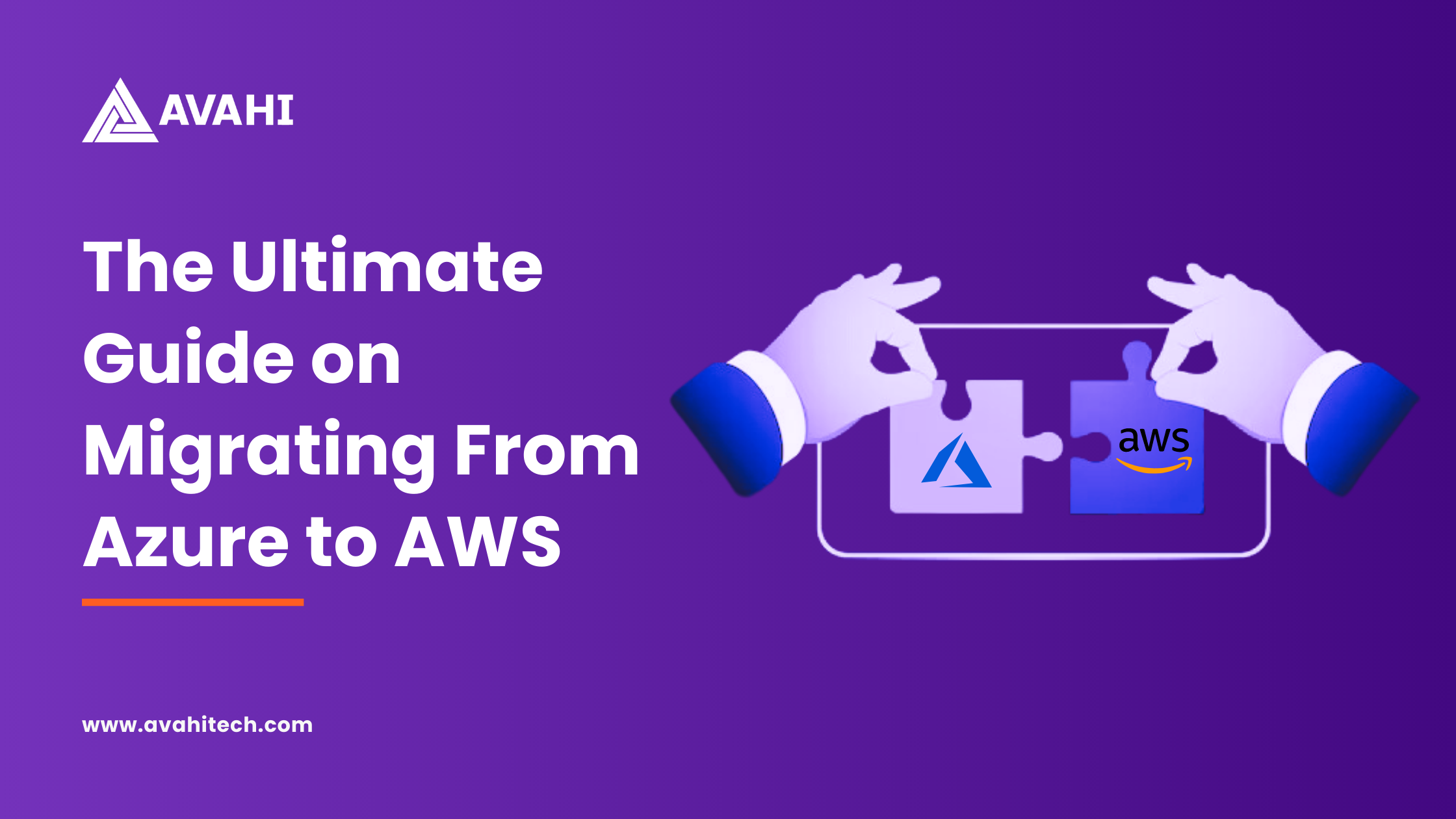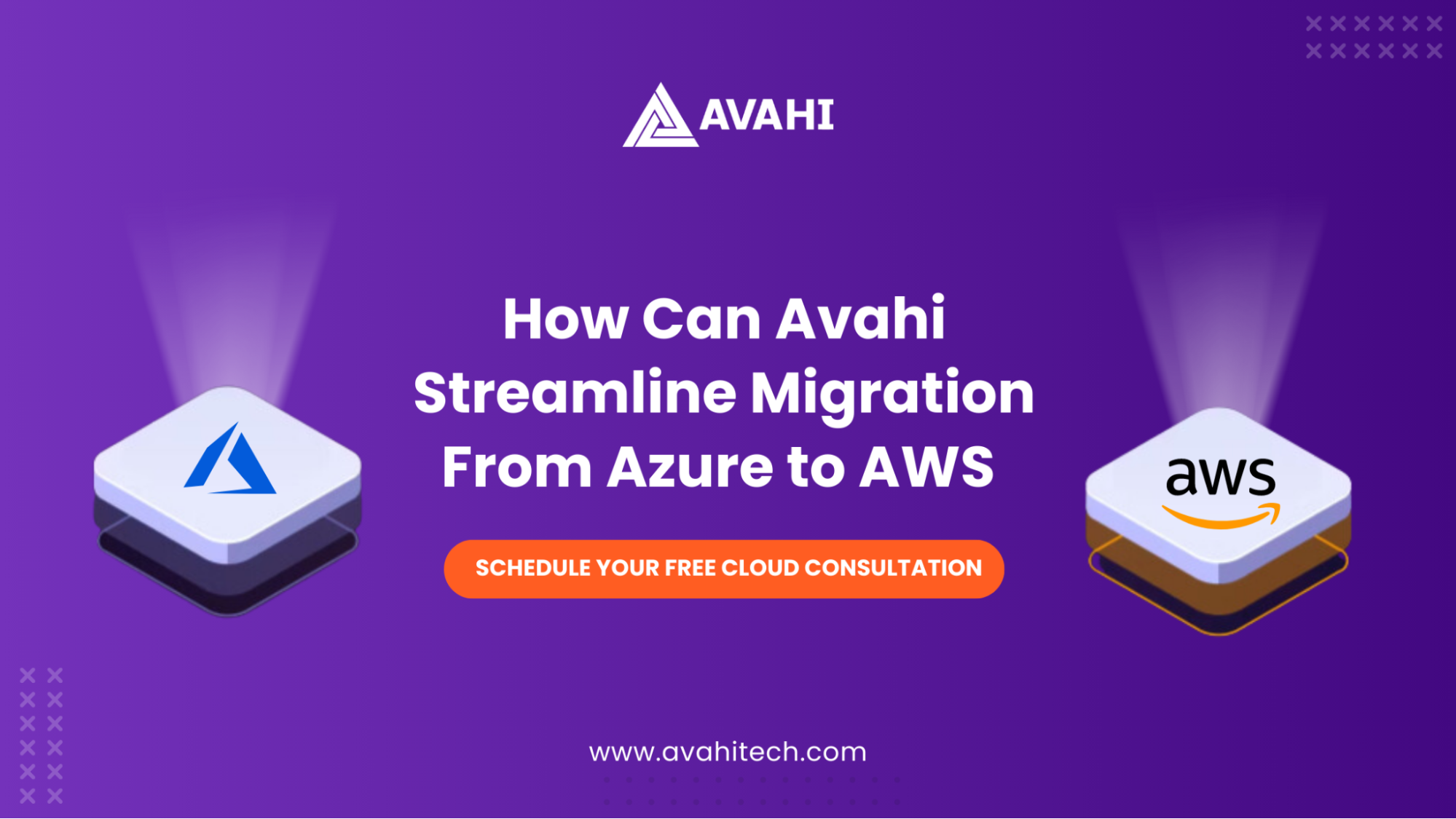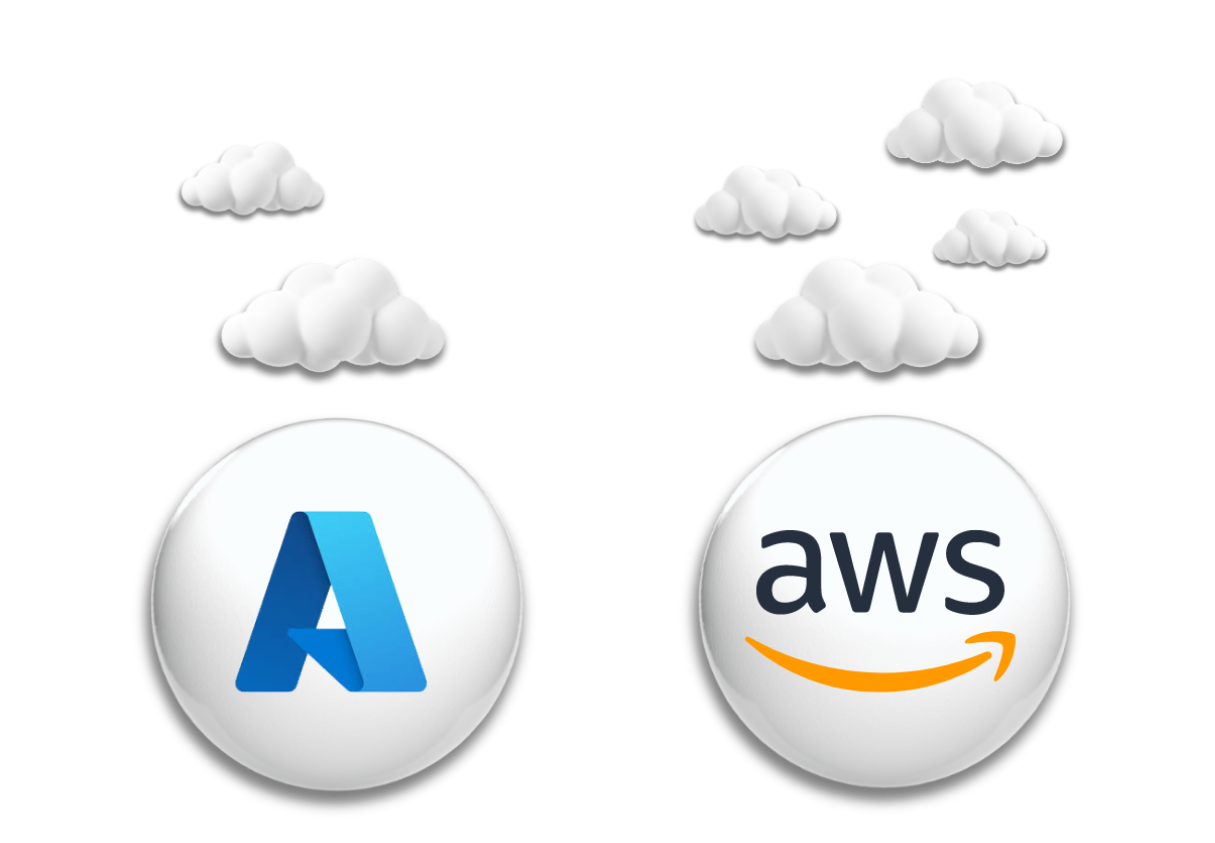The cloud technology services industry will be worth $832.1 billion by the end of 2025.
Amazon AWS and Microsoft Azure are two of the biggest names in the cloud infrastructure market. In 2022, AWS continues to be the market leader in the cloud infrastructure services market, with Azure in the second position. Together, these cloud giants take up over half of the market share.
For the 12th year, AWS was named as the leader for Gartner’s Magic Quadrant for Cloud Infrastructure and Platform Services (CIPS) due to the platform’s vision and incredible execution.
Sometimes, you may realize that the first cloud provider you selected was not the most ideal long-term fit for your organization. Usually, companies select a cloud provider based on numerous factors like security, scalability, reliability, features, and costs. But, business requirements and market conditions are constantly changing.
If your organization is unable to reap benefits of the cloud, it may be time to plan a migration to AWS for a better fit.
In this article, we look at the reasons for migrating from Azure to AWS and the steps to achieve successful migration.
Why Should You Migrate From Azure to AWS?
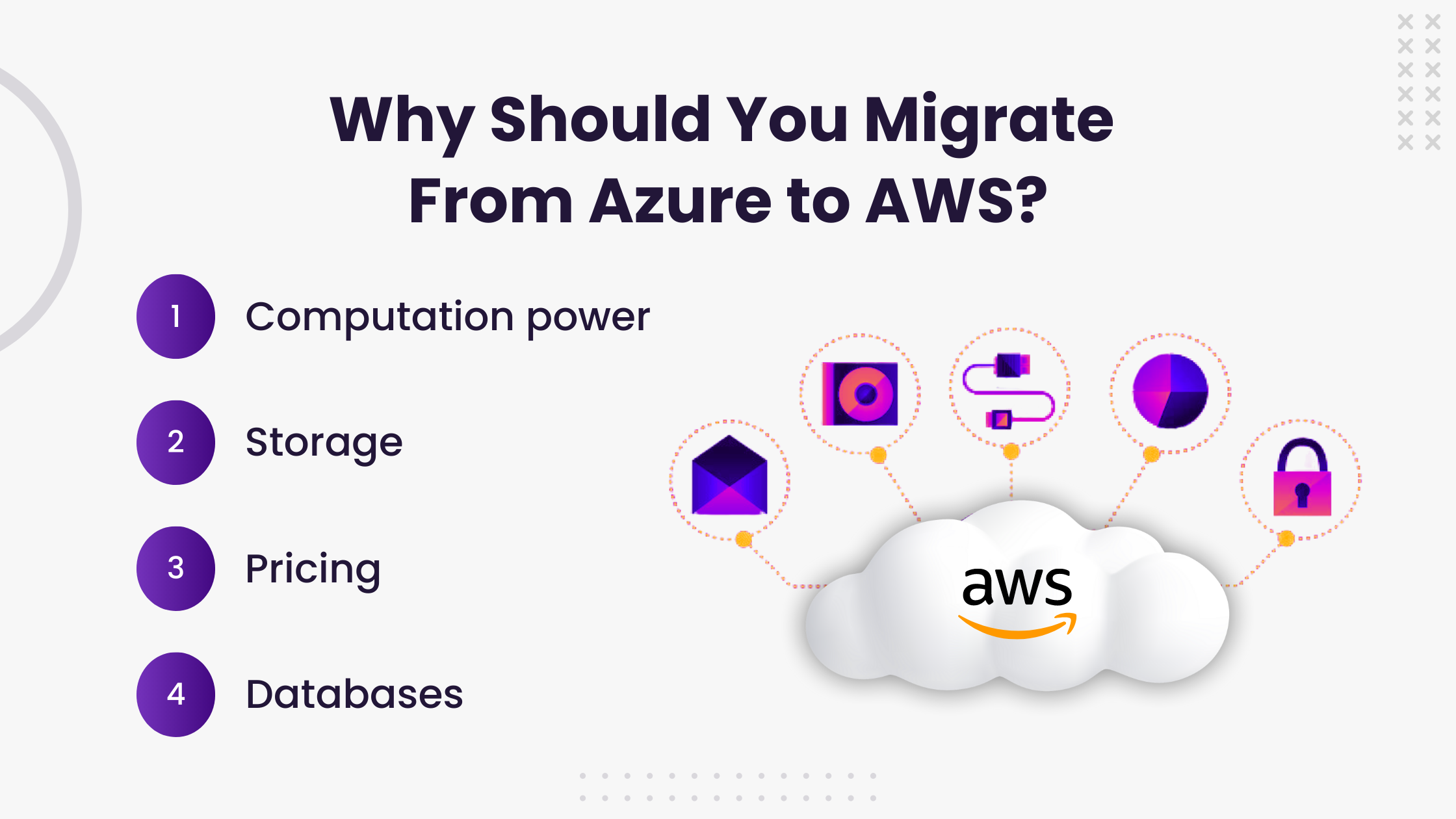
Here are some of the reasons you may want to consider migrating from Azure to AWS:
-
Compute power
Azure’s primary computing services are based on virtual machines, including tools like Cloud Services and Resource Manager for deploying cloud applications.
The primary computing solution in AWS is EC2 instances which offer flexible computing on demand, and you can tailor them according to your applications.
Other AWS services that can be used for application deployment include AWS Lambda, EC2 container service, and autoscaling.
-
Storage
Azure’s storage solution is referred to as Blob storage. Azure uses page blobs and temporary storage. There are two types of storage available: Hot and Cool.
Hot tier is recommended for storing data that needs to be modified or accessed more frequently. While it has low access costs, storage costs are high. Cold tier is a cost-effective storage solution that is best for storing infrequently modified or accessed data.
AWS offers storage through Amazon S3 (Simple Storage Service), which is one of the key functionalities of AWS, and it is known for its availability, scalability, low costs, and reliability. The block storage offered by AWS is similar to hard discs and can be linked to any EC2 instance. Other AWS cloud storage solutions include EBS and Glacier.
-
Pricing
Both Azure and AWS offer a free tier with usage limits that allow you to try out the cloud solutions before committing to them.
While both Azure and AWS have a pay-as-you-go model, Azure charges per minute, and Amazon bills you per hour.
Azure offers short-term commitment, allowing users to choose between monthly or prepaid charges.
However, AWS has different pricing models like reserved instances, on-demand instances, and spot instances. The overall pricing goes down when you commit to resources for a longer period of time.
-
Databases
While Microsoft Azure offers SQL Server databases, AWS offers RDS (Relational Database Services) — both highly available, scalable, and durable.
While Azure’s database is only based on MS SQL Server, AWS’s RDS support numerous database engines, including Amazon Aurora, MySQL, Microsoft SQL, MariaDB, Oracle, and PostgreSQL.
Steps to Migrate From Azure to AWS
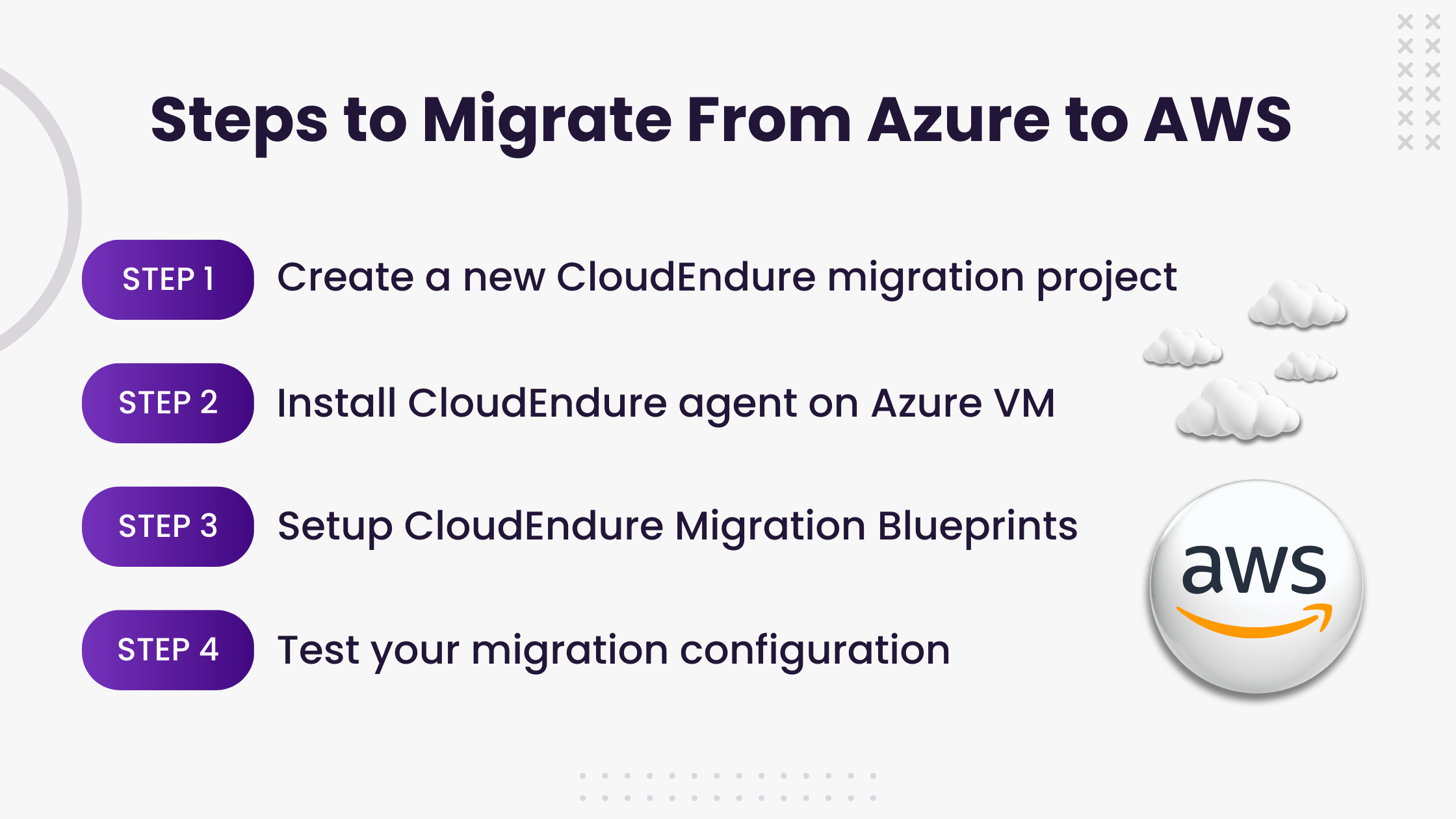
To migrate from Azure to AWS, CloudEndure Migration can be used to streamline the entire process. With CloudEndure, you can migrate virtual machines (VMs) from on-premise data centers and other cloud providers like Azure.
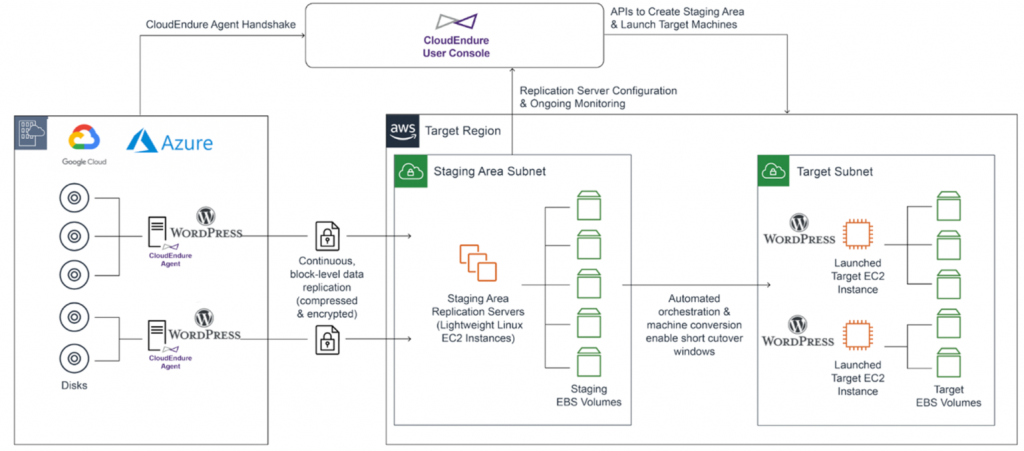
Here are the prerequisites that you will need to get ready for migration:
- A CloudEndure Migration account
- IAM (Identity and Access Management) user credentials which you will have to use with CloudEndure
- A custom Amazon Virtual Private Cloud (VPC) will work as the target server. VPC allows you to launch AWS resources in a logically isolated virtual network
- Activate communication for ports 443 and 1500 between the staging server, source server as well as CloudEndure service manager
Now that we have our prerequisites, let’s move to the steps
Create a new CloudEndure migration project
- Login to CloudEndure and create a new migration project
- Go to Setup & Info → Choose AWS credentials → Enter IAM user credentials
- Go to Replication Settings and choose:
- Other Infrastructure as Migration Source
- AWS Region as Migration Target
- An instance type for both the converter and replication server
- Network and security configuration
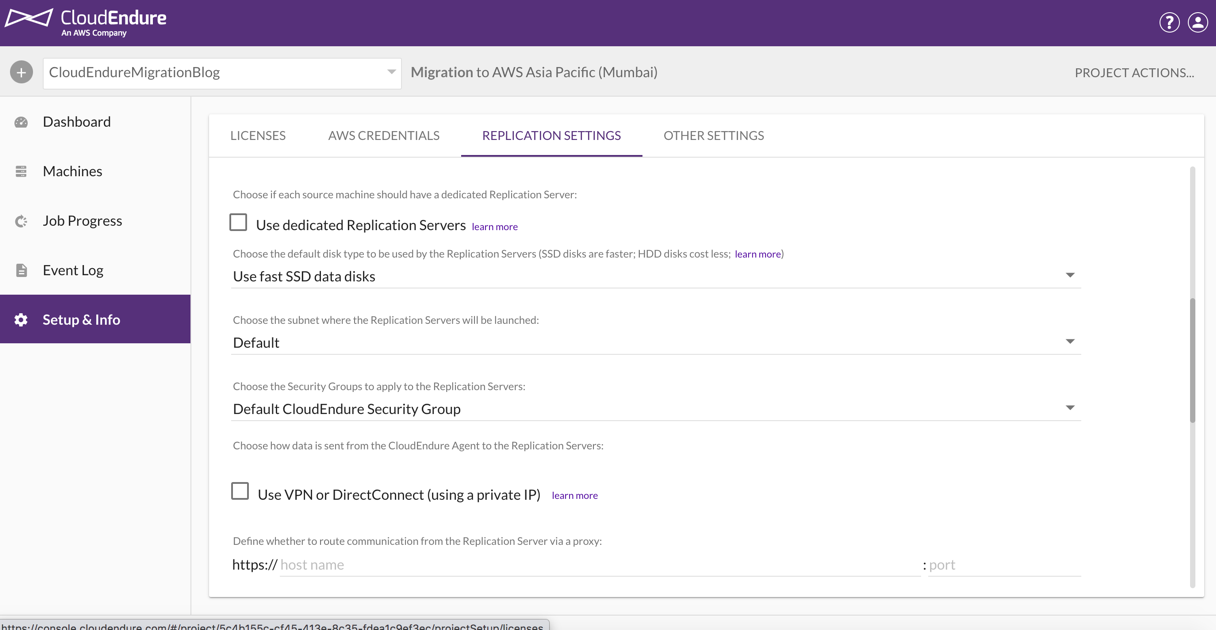
Install CloudEndure agent on Azure VM
- You will get the prompt to download the CloudEndure agent on your Windows servers. An installation command will be shared with you that needs to be launched on the Windows servers.
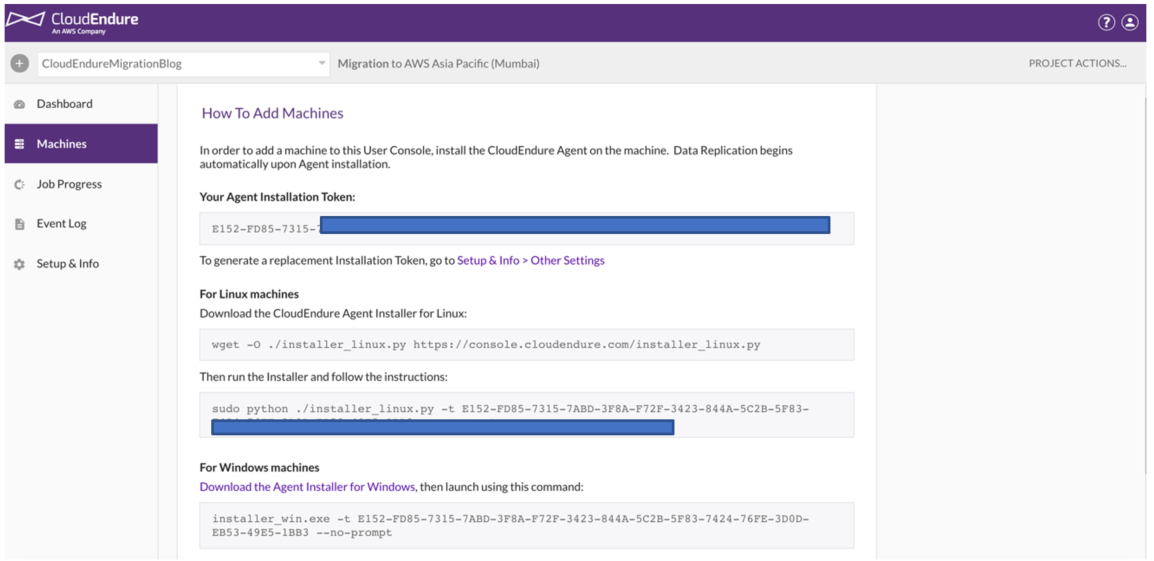
- After the agent has been successfully installed, it will scan the disks attached to the source instance and replicate data present on the discovered disks with the help of the Replication settings.
- With the Migration agent ready, the CloudEndure Migration SaaS application will launch and then start configuring the replication instances to the staging area.
You can use the Machines page in the CloudEndure dashboard to track replication progress.
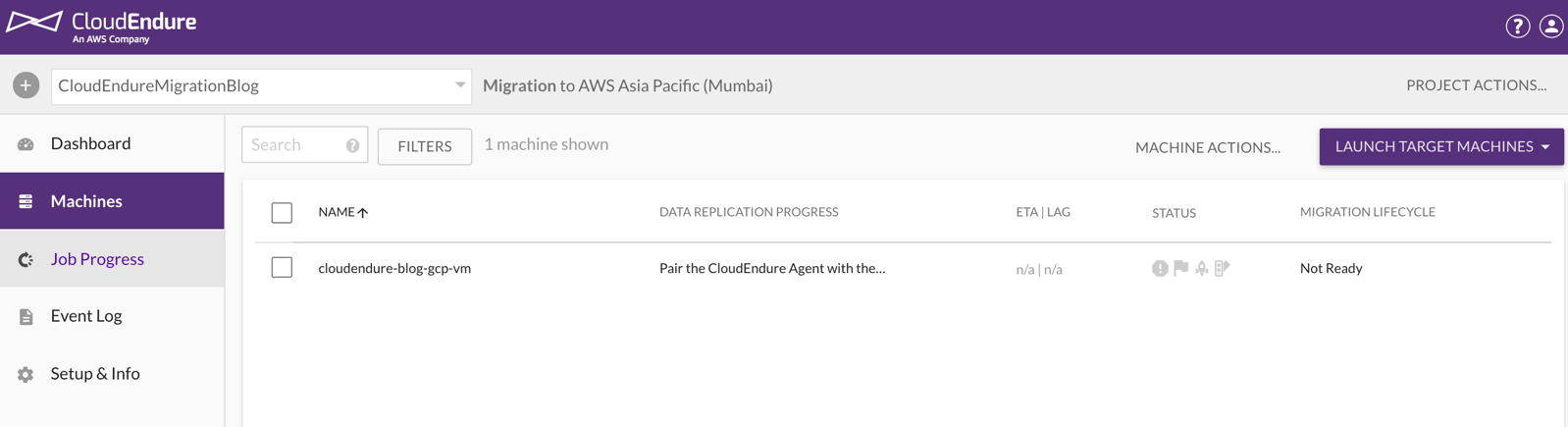
Setup CloudEndure Migration Blueprints
The Blueprint in CloudEndure helps configure a blueprint for every target machine.
- For machine type, select instance type
- For launch type, select on-demand
- Select the subnet where your target machine will get launched
- Select the security group for the target instances
- For Private IP, select Copy source
- Setup Elastic IP
- For the IAM role, specify a role for it in case your target server needs extra permissions
- Add a key and value for tags
You can choose to keep the rest of the values as default. When you are done, click on the Save Blueprint button.
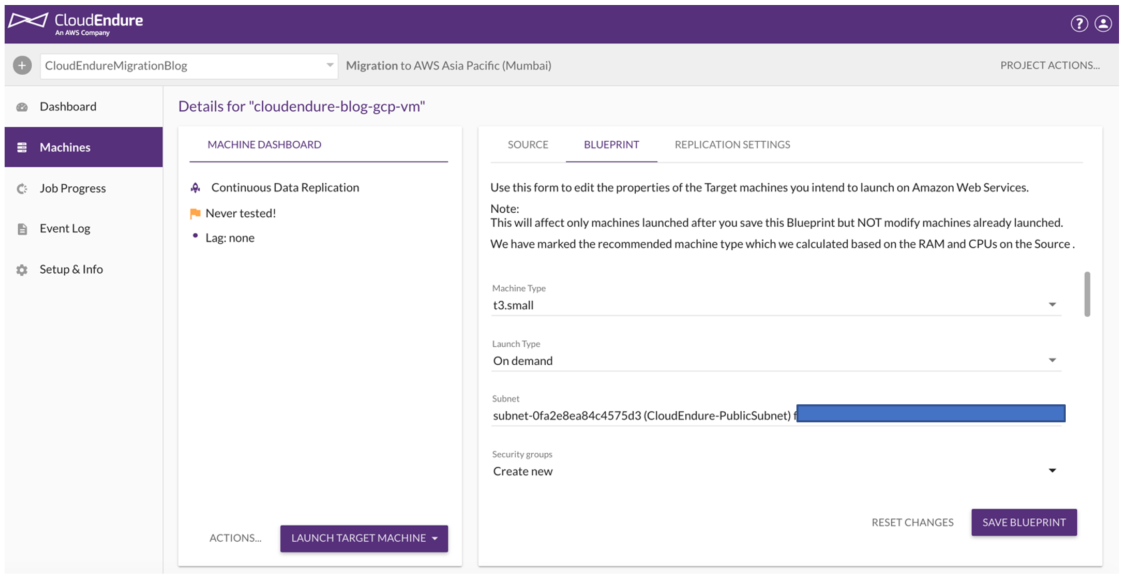
-
Test your migration configuration
Before initiating migration, make sure all the instances are in the continuous data replication state and there isn’t any kind of lag. At the same time, perform numerous tests before moving forward with the cutover migration. For testing, go to Launch Target Machine → Select Test Mode.
To start the migration, select the machines you would want to launch in the target environments and click on target Launch Target Machines → Cutover Mode. CloudEndure will also launch a Machine Converter instance in order to migrate the target machine, which will be booted and run on AWS.
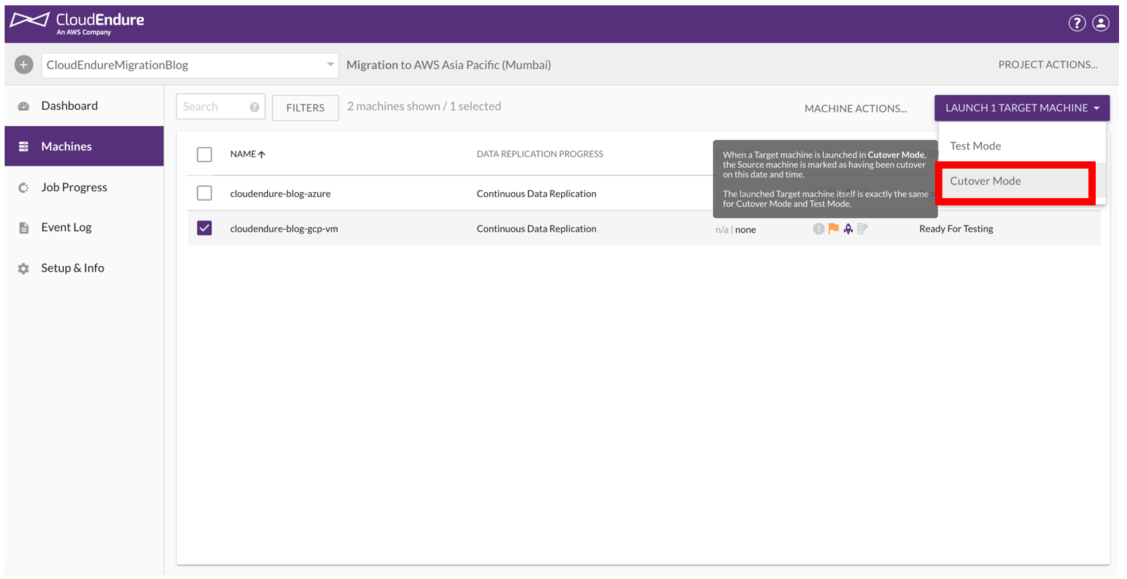
It’s also possible to monitor the progress through the Job Progress section in CloudEndure. After the migration is over, instances will be available under the EC2 console. The Machine Converter will also get deleted automatically after the instances have been successfully launched.
How Can Avahi Streamline Migration From Azure to AWS
At Avahi, we help organizations navigate through Azure to AWS migrations effectively and seamlessly. Over the years, we have handled several complex cloud-to-cloud migrations successfully with our core Microsoft Azure competencies and the technical expertise of AWS.
Partnering with Avahi means your Azure to AWS migration will be a definite success. We can help you implement fully managed AWS solutions in order to make it easy for you to leverage the many features of the next-generation technology.
Reach out to us to create a custom migration plan.